Manual Deployment
If you do not wish to use automated or command-line methods for deployment, you can install the software manually using the installation wizard and the license activation window at program startup.
First, double-click the software installer file to launch the installation wizard, and follow the instructions to complete software installation. NOTE: The MSI installer does not show the installation wizard user interface. If you run the MSI installer manually, it will silently install the software with default parameters.
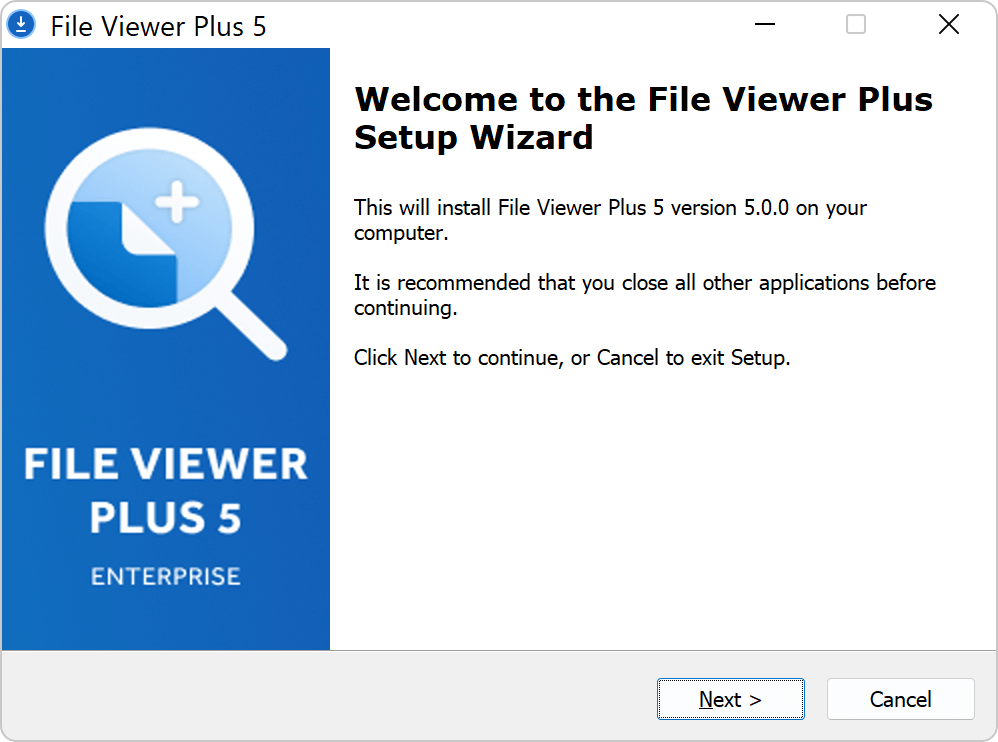
Next, open File Viewer Plus Enterprise. Since no license is available on the system, the software displays the licensing window. Choose whether to activate your license online or offline.

For online activation, input your activation key and click Activate:
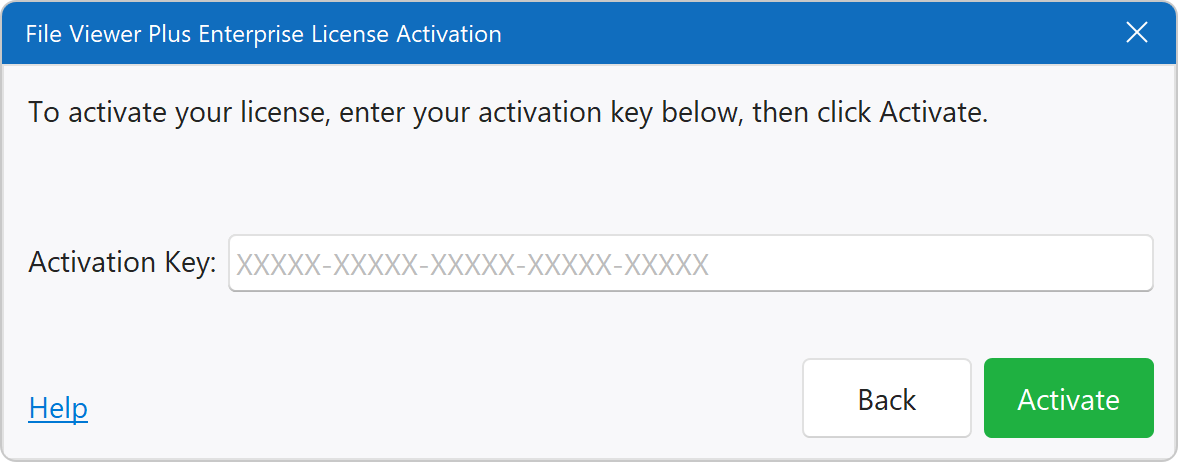
For offline activation, ensure that your offline license (.lic) file is in the license\ directory of the software installation (see offline license activation). The software automatically locates the license file and displays it in the window. Next, input your activation key and click Activate:
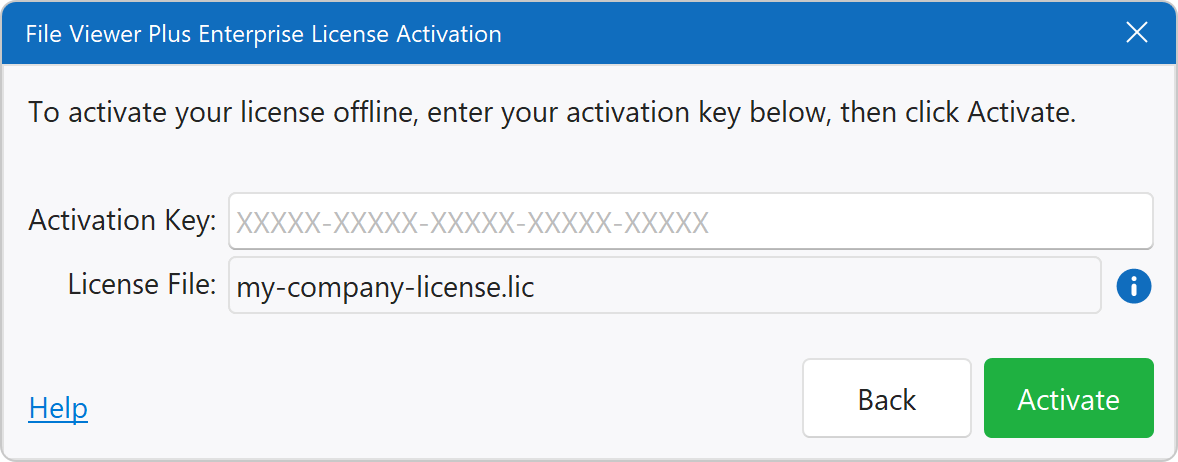
Manual Deployment for Version 4 (older version)
Version 4 uses the same method above except that, with offline activation, you specify the location of the offline license (.lic) file during the activation process.