Change Default App
After installing the latest version of File Viewer Plus, your default app for opening files may still be assigned to an older version of the software. To change your default app to the latest version, follow the instructions below.
If you are a Microsoft Store user, make sure to install the latest version of File Viewer Plus here.
Right-click the file, select Open With → Choose another app.
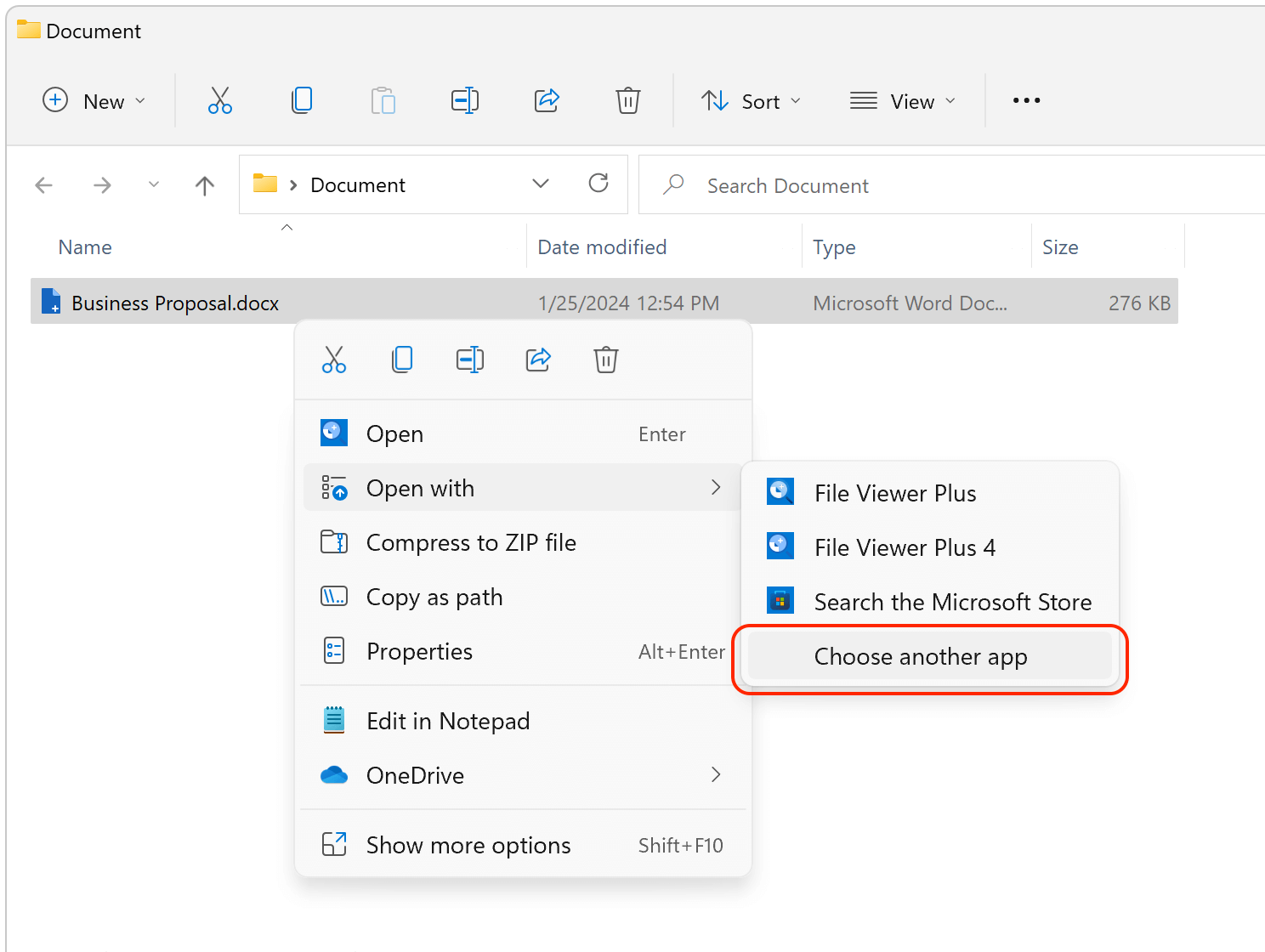
-
Select File Viewer Plus and check the box next to Always use this app to open...
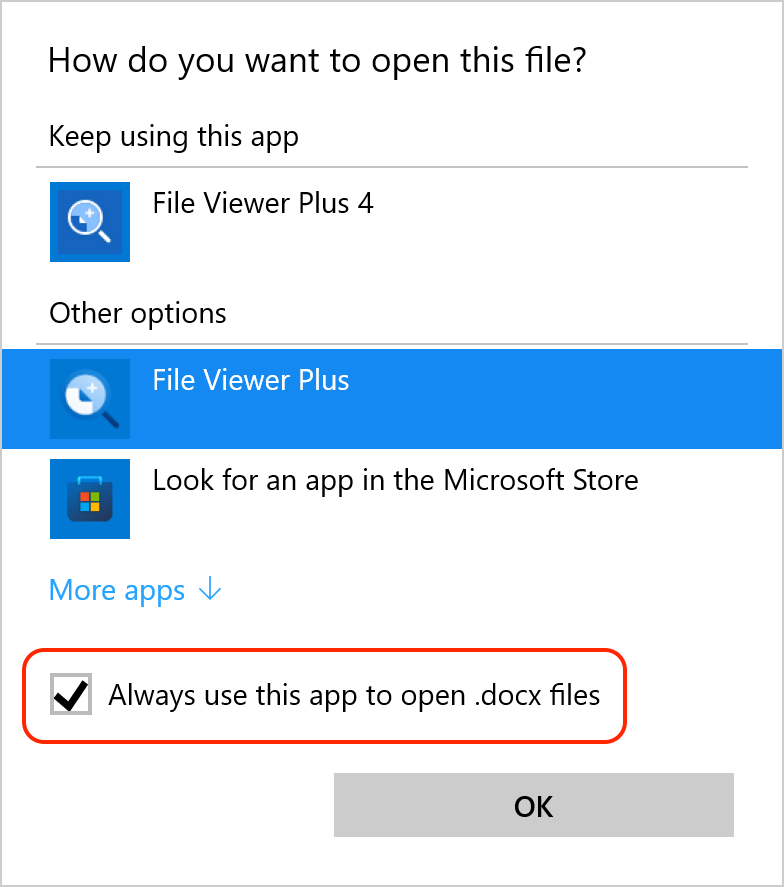
* If you downloaded File Viewer Plus from the Microsoft Store, the latest version is named "File Viewer Plus."
-
Uninstall the old version.
We recommend uninstalling the old version of File Viewer Plus. Go to Settings → Apps → Apps & features, choose the old version, and then select Uninstall.
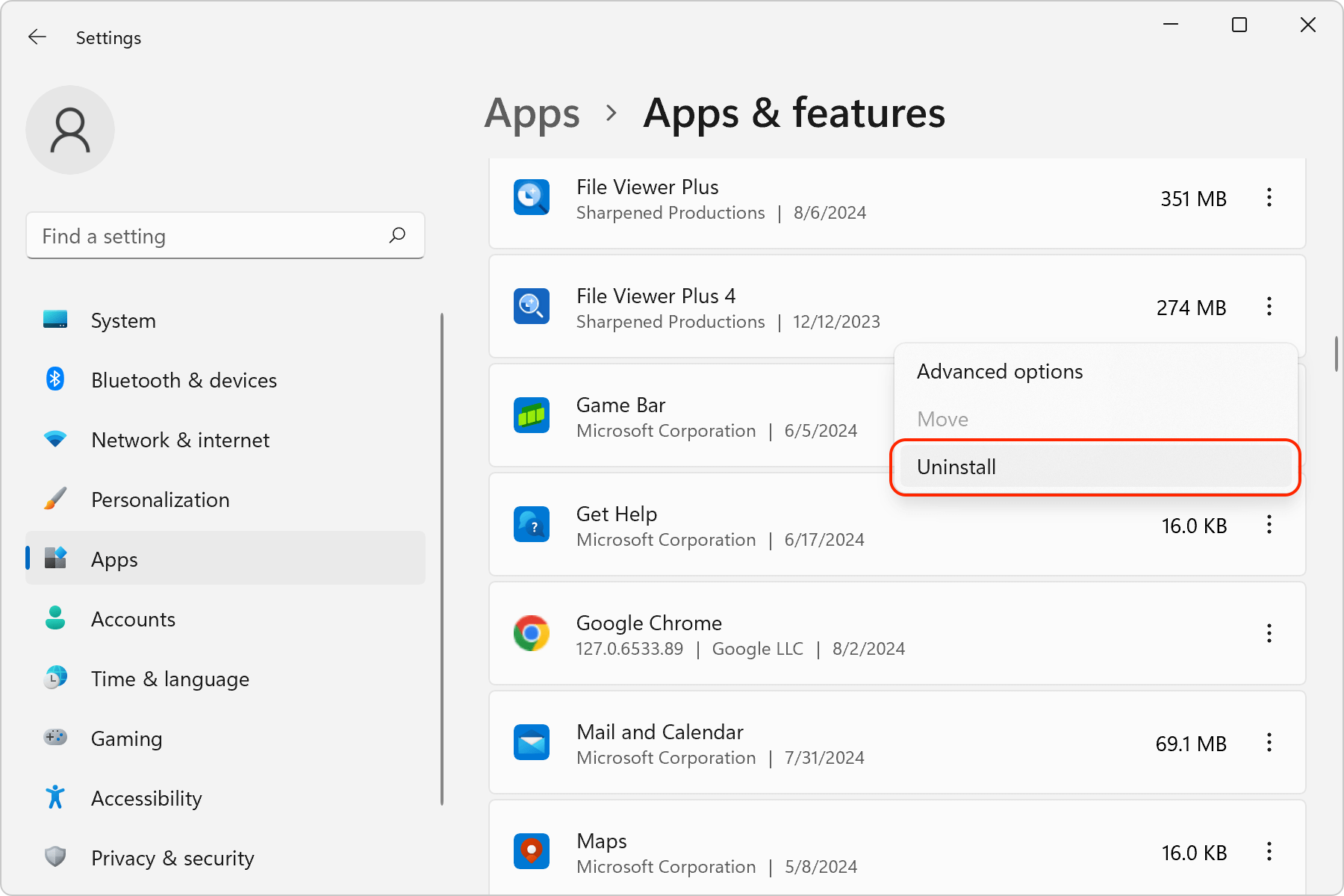
For more details, see how to change default apps in Windows 11.