Video Files
Playing Video Files
File Viewer Plus's media player supports playback for dozens of video formats and includes standard playback controls. To watch videos in full screen, click the Full Screen button on the right side of the playback bar.
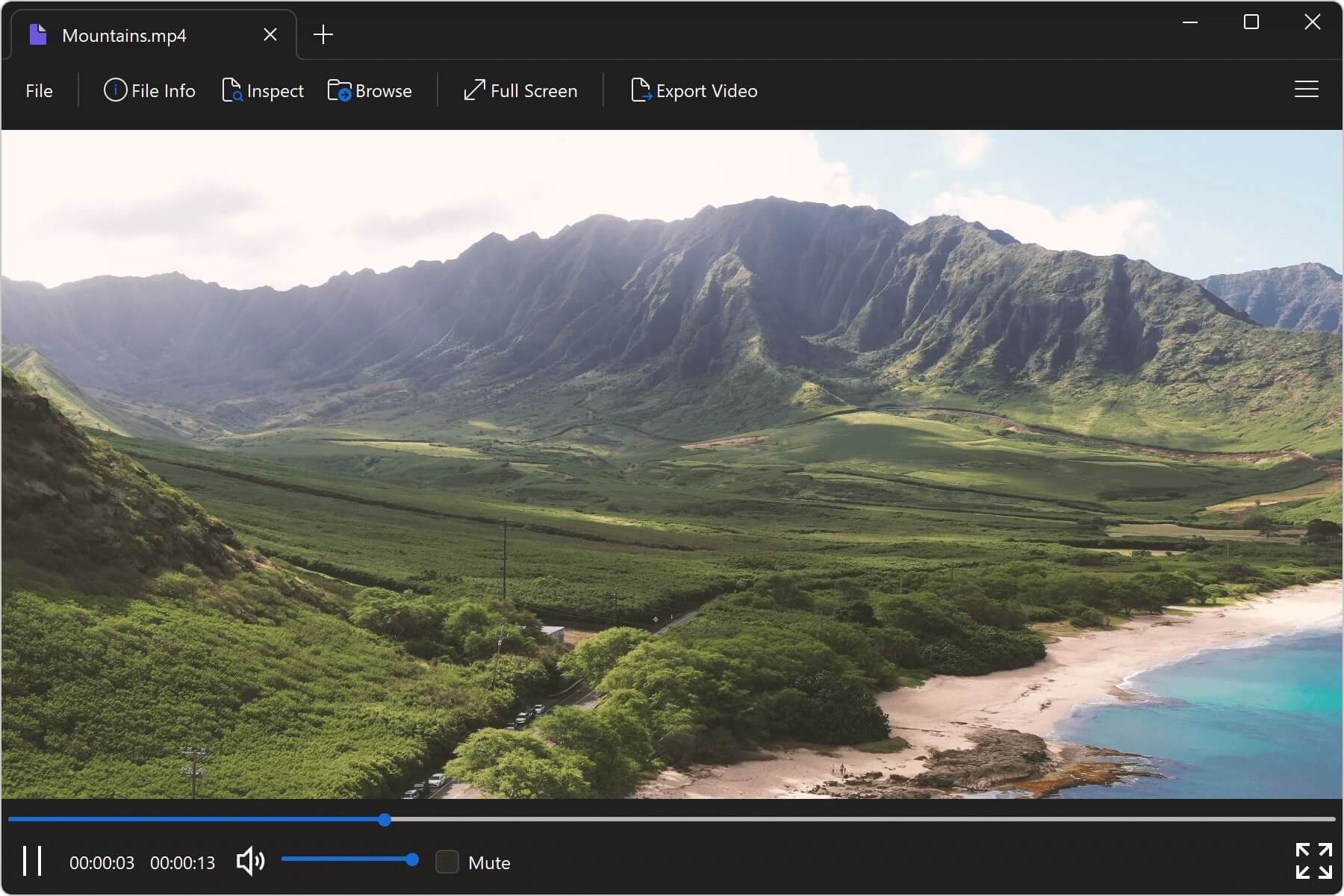
Media Information Metadata
To view media information, open the File Information panel by clicking the File Info button. File Viewer Plus displays metadata such as the codecs used, frame size, creation time, and duration. Any available media information the program finds is reported in the information panel. If you would like to retain a copy of the information, click the icon with three dots and choose Save info to file... Next, choose your save location to export the metadata to a plain text file.
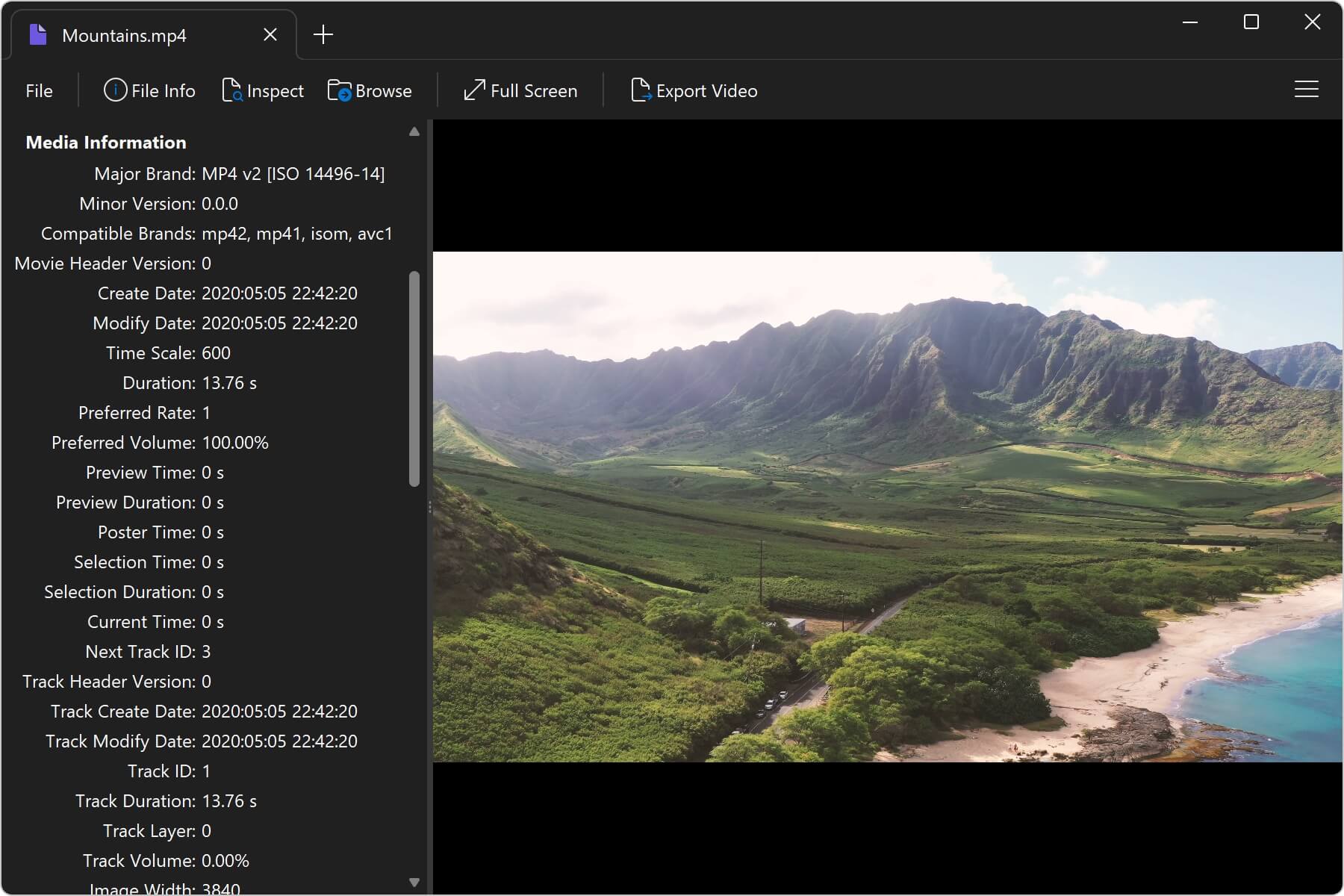
Exporting Video Files
Export any video file to MPEG-4 video (.MP4 file extension) by clicking the Export Video button in the ribbon, then choosing your export options. From the export dialog, choose from several MPEG-4 video options, as well as export only the audio track of a video to an M4A or MP3 file. Exported video and audio files are saved to the directory specified by the "Save to" field. You can change the directory by clicking the "..." button.
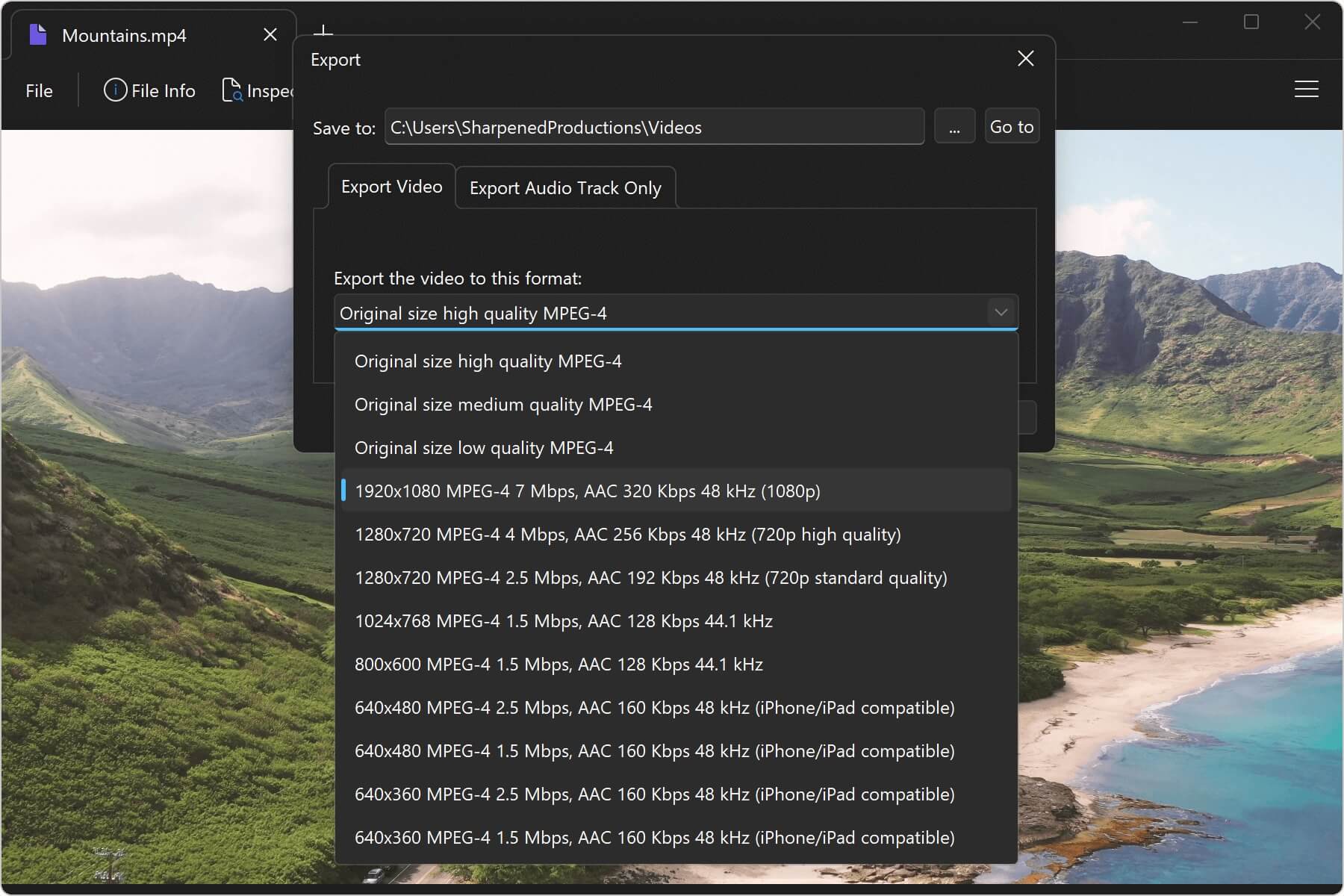
The higher the exported quality and frame size, the larger the file size will be. Therefore, you'll have to determine the best tradeoff for your needs. Conversions perform quickly, so you can test conversions under multiple conditions. When you've chosen an option, click the Export button to begin exporting your video.
To batch convert video files, please refer to the section on batch conversion.