File Identification
File Viewer Plus provides helpful tools for identifying files and viewing file information. When you open a file, the software identifies the file format using a proprietary algorithm and a database of over 10,000 file formats. For each file, File Viewer Plus displays file properties, metadata, and links to read helpful information about the associated format.
File Information Panel
To view information about a file, open the File Information panel by clicking File Info in the ribbon. Hide the panel by clicking File Info again. The panel displays file properties such as size, last modified date, and the location on your computer. It also displays specific metadata such as EXIF data for images, codecs for audio and video files, and author and source information for documents.

Below are descriptions for the different sections shown in the File Information panel:
- File Information: Displays technical information about the file, including the file type, size, and when it was last modified. This information is similar to what you see when you view file properties in Windows.
- Document Information: Shows metadata about the file type. Different types of files show different kinds of metadata. Images, for example, display EXIF data if available, while audio files display codecs, track data, and other media information.
- FileInfo.com Information: Displays information from FileInfo.com, an online database of thousands of different file types. If the file extension (e.g., .DOCX, .PDF, .JPG etc.) matches an extension from FileInfo.com, this section displays matching file types. Some file extensions have multiple file type associations and therefore will display multiple file types. For example, a .DAT file may be one of several different types. To read more about the file type, click View at FileInfo.com.
To export the information from the left file information panel to a text file, click the icon with three dots and choose Save info to file... Next, choose your save location.
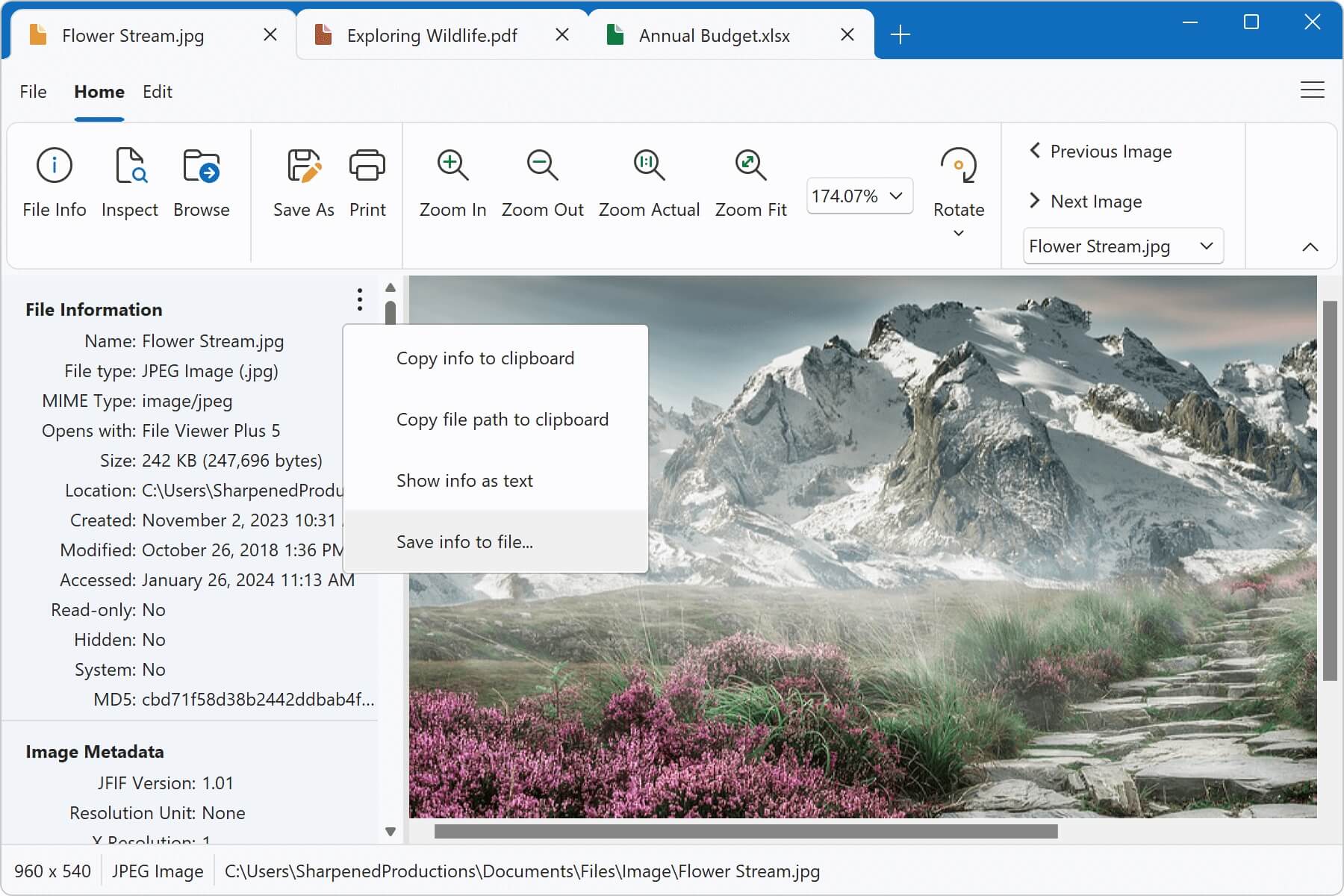
Opening Unsupported Files
File Viewer Plus can open over 400 different types of files, but it cannot view every type of file. When it cannot view a file, it provides helpful actions and resources where you can discover more about your file.
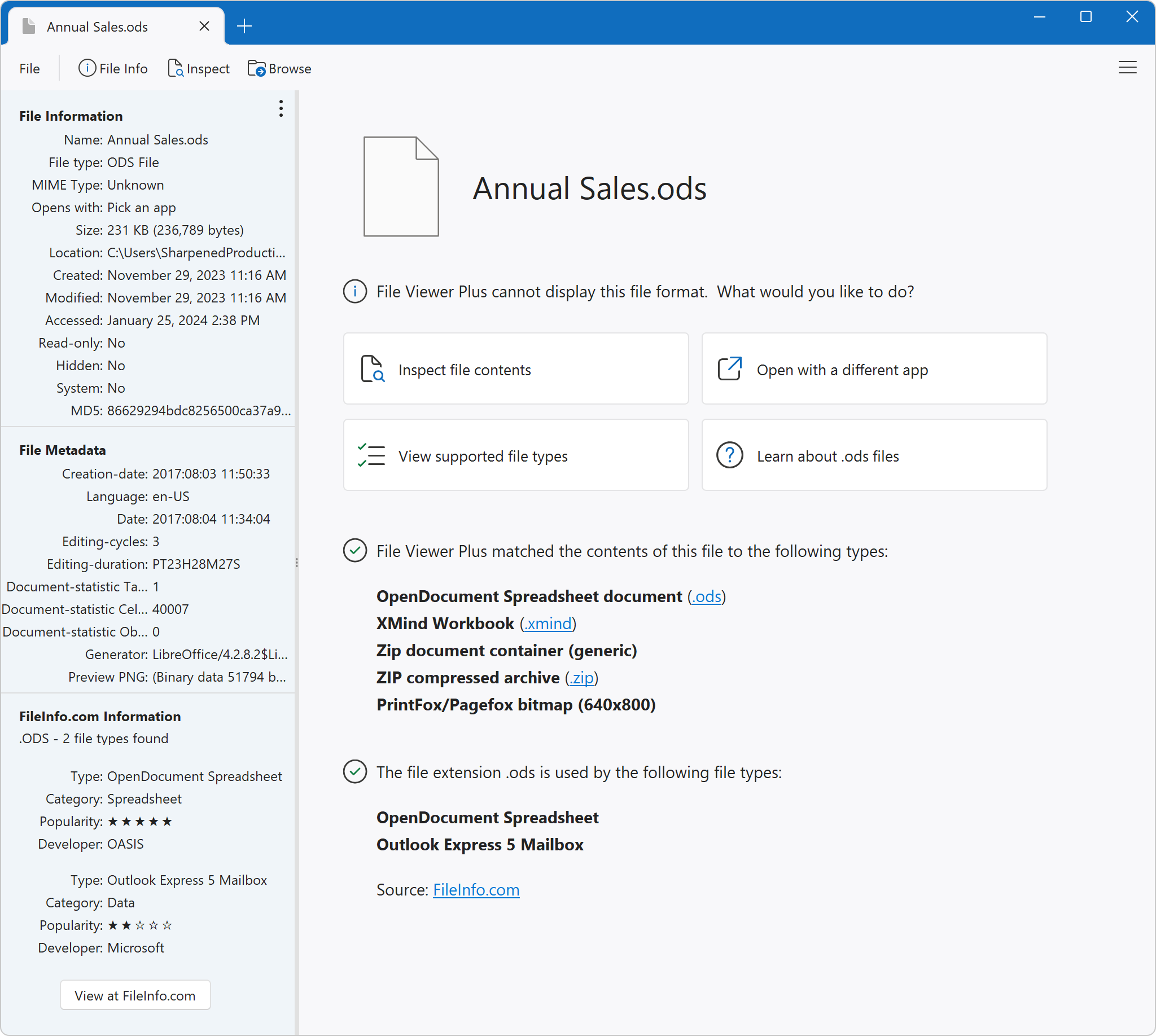
File Viewer Plus displays four buttons in the top section of the view:
- Inspect file contents: Opens the File Inspector
- Open with a different app: Allows you to try and open the file with another app on your computer
- View supported file types: Opens a window displaying all 400+ supported file types
- Learn about .ods files: Opens FileInfo.com where you can read more about this file type
In the bottom section of the view, File Viewer Plus displays file identification information. Using binary file type signatures and the FileInfo.com database, File Viewer Plus matches the contents of the file and the file extension. The information helps you understand the type of file, which is particularly helpful when opening unknown files. The list of matches contains the most likely types for the file. Therefore, while the matches are typically accurate, it is possible that the the file type is not identified correctly.