License Activation
The steps to activate File Viewer Plus depend on where you purchased the software. You may have purchased File Viewer Plus from one of two places:
1. Activate a FileViewerPlus.com Purchase
If you purchased File Viewer Plus from fileviewerplus.com (this website), you received an activation key via email. Use the key to activate your license on your computer, following the steps below.
Click Activate on the right side of the application menu bar.

Next, enter your activation key in the activation window. To avoid typos, please highlight and copy the key and paste it into the activation window. Then, click the Activate button.
NOTE: You must have Internet access to activate File Viewer Plus on your computer. Please refer to the connection help page if you encounter errors during license activation.
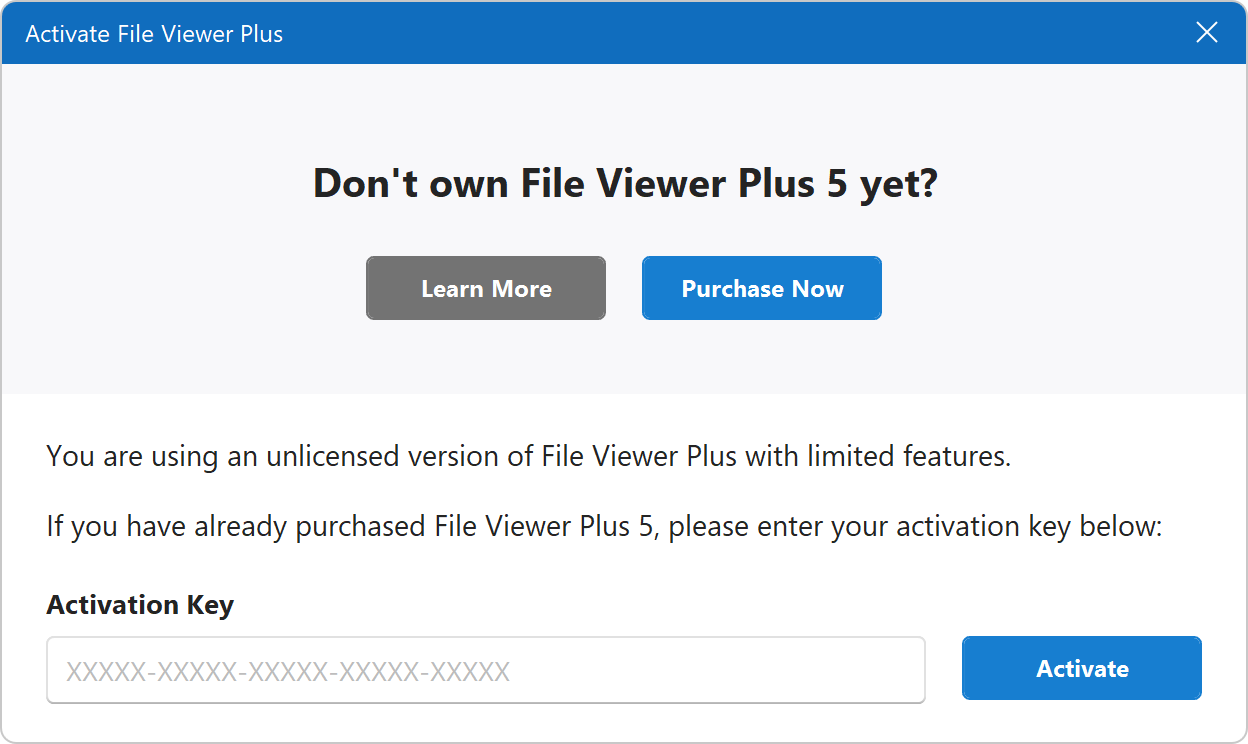
After successfully contacting the activation server, File Viewer Plus displays a confirmation message. The license is now activated on your computer.
Managing Your Activations
File Viewer Plus can be activated on up to two computers at the same time. (For specific licensing terms, please see the File Viewer Plus End User License Agreement). If you would like to activate on another computer, you may do so with your activation key. Each new activation will deactivate the oldest activation. For example, if you have activated File Viewer Plus on two computers and you activate it on a third computer, the first computer will be deactivated.
If you have trouble activating or deactivating File Viewer Plus, please contact technical support.
2. Activate a Microsoft Store Purchase
If you purchased File Viewer Plus from the Microsoft Store, make sure you're logged in to the Microsoft Store account that you used to make the purchase. Next, install File Viewer Plus from the Microsoft Store app or from the URL below:
https://apps.microsoft.com/detail/file-viewer-plus/9NWBJWC6ZBV3
Once installed, the software automatically recognizes your license when it runs.
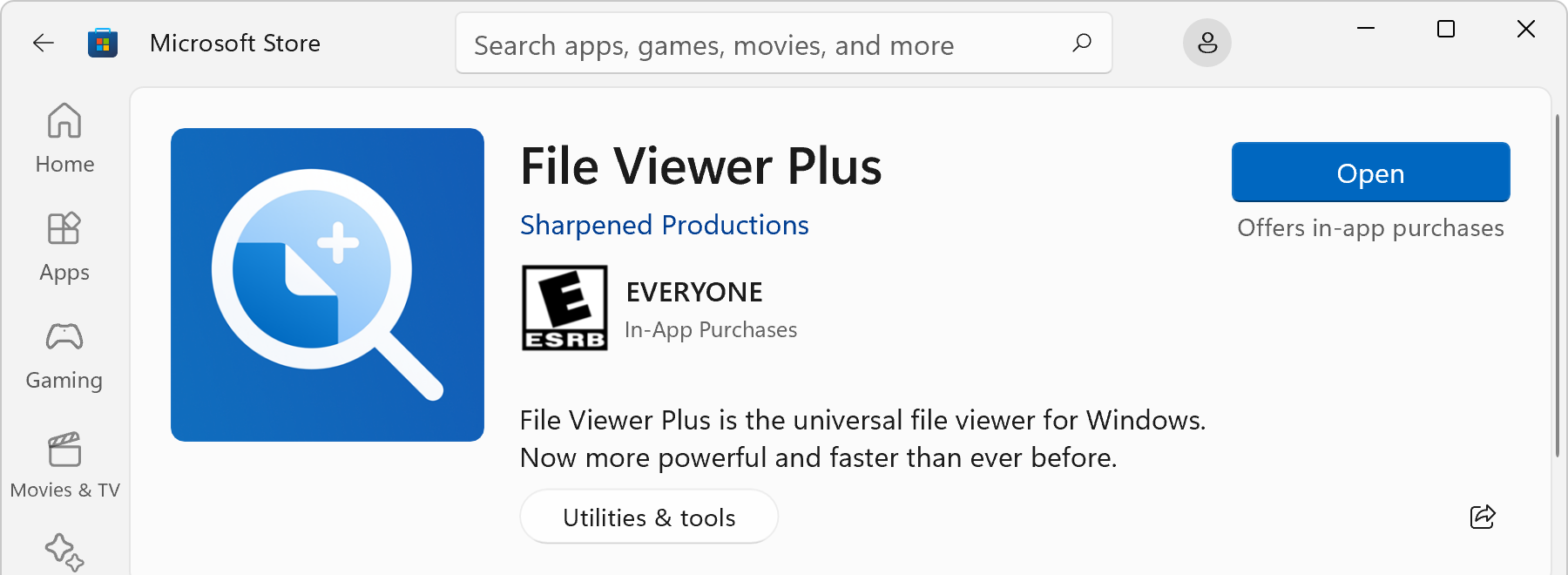
Where is my activation key?
You do not need an activation key for your Microsoft Store purchase because your license is linked to your Microsoft account. If File Viewer Plus prompts you for an activation key, you have the "web download" version of the software installed. In this case, please uninstall File Viewer Plus and then install the Microsoft Store version.
Why does File Viewer Plus still say I need to purchase the full version?
There are two possible causes:
- You are not logged in to the correct Microsoft Store account. In this case, please log in to the Microsoft Store account that was used to make the purchase.
- You have the wrong version of the software installed. If you received an email with an activation key after purchase, then you did not purchase File Viewer Plus from the Microsoft Store. In this case, uninstall File Viewer Plus and then install the version from the download page. After installation is complete, follow the steps in section 1 above to activate your license.