Spreadsheet Files
Spreadsheet Editor
File Viewer Plus delivers a fully-featured spreadsheet editor similar to popular office productivity applications such as Microsoft Excel and OpenOffice Calc. Not only can you view and edit spreadsheets, but you can save them in several different formats as well. The editor supports charts, graphics, cell formatting, and hundreds of mathematical functions standard to spreadsheet editors. Additionally, print options allow you to customize page layouts before sending to a printer.
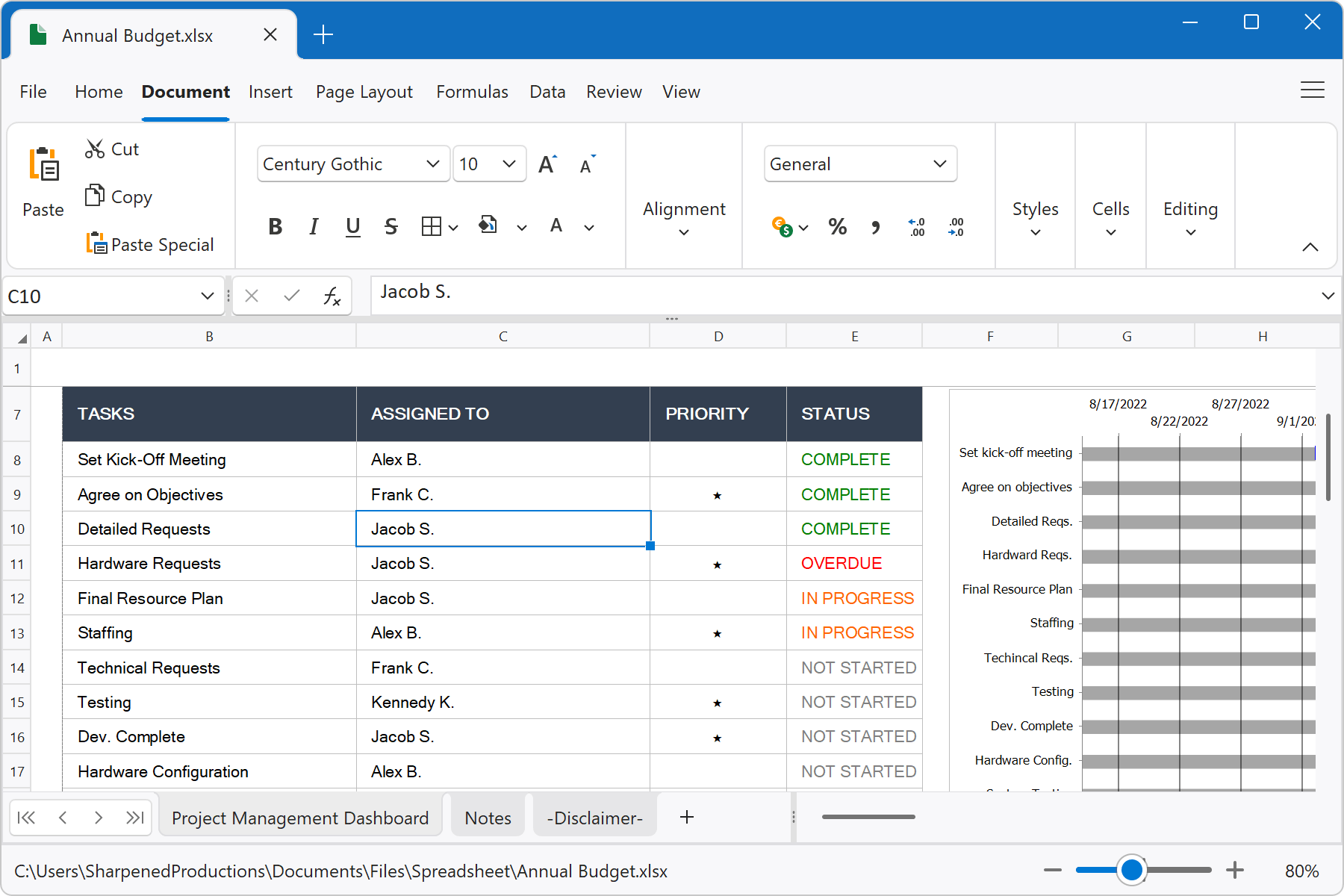
Creating Spreadsheets
You can create new spreadsheets by selecting File → New from the application menu. The spreadsheet options are provided in the menu and include Excel Spreadsheet (.xlsx) and Comma-Separated Values (.csv) files.
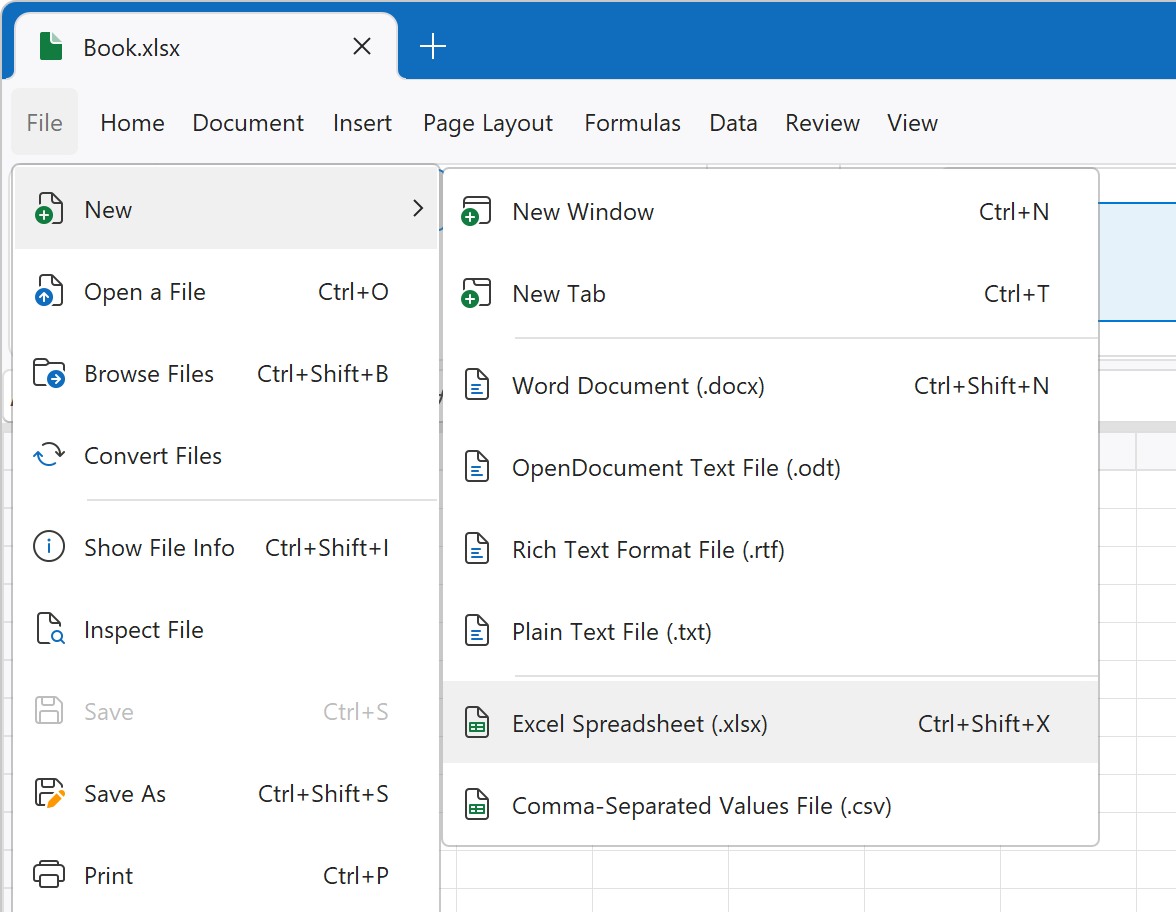
Supported Spreadsheet Formats
File Viewer Plus supports the following spreadsheet formats:
Open Formats
- .csv - Comma Separated Values File
- .tsv - Tab Separated Values File
- .xls - Microsoft Excel Spreadsheet (Legacy)
- .xlt - Microsoft Excel Spreadsheet Template
- .xlsm - Microsoft Excel Macro-Enabled Spreadsheet
- .xlsx - Microsoft Excel Spreadsheet
- .xltx - Microsoft Excel Spreadsheet Template
- .xltm - Microsoft Excel Macro-Enabled Spreadsheet Template
Save Formats
- .csv - Comma Separated Values File
- .txt - Plain Text
- .html - Hypertext Markup Language File
- .pdf - Portable Document Format
- .xls - Microsoft Excel Spreadsheet (Legacy)
- .xlsx - Microsoft Excel Spreadsheet
Saving Spreadsheets - Compatibility Warning
File Viewer Plus renders and saves Microsoft Excel spreadsheets as accurately as possible, but saved changes may not be fully compatible with Excel. Therefore, File Viewer Plus displays a compatibility warning when saving Excel spreadsheets. We recommend that you use the Save As option from the popup window to create a copy of the document, particularly if your original spreadsheet contains complex elements.
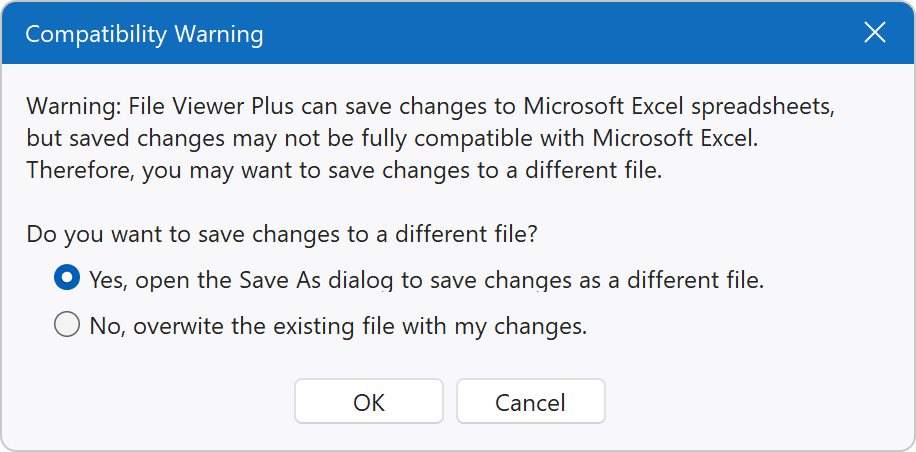
Printing Spreadsheets
To print a spreadsheet, choose File → Print, or click Print or Print Preview buttons in the ribbon:
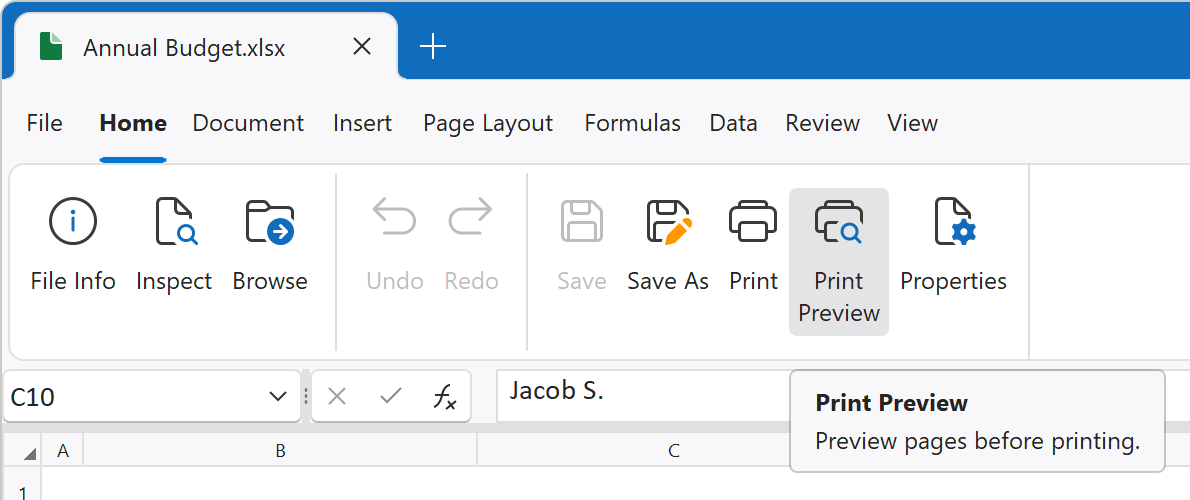
After clicking Print Preview, the following window shows the document formatted for printing. Click Print to print the spreadsheet, or use the Export To drop-down menu to export the spreadsheet to PDF or raster image formats such as JPEG and PNG.
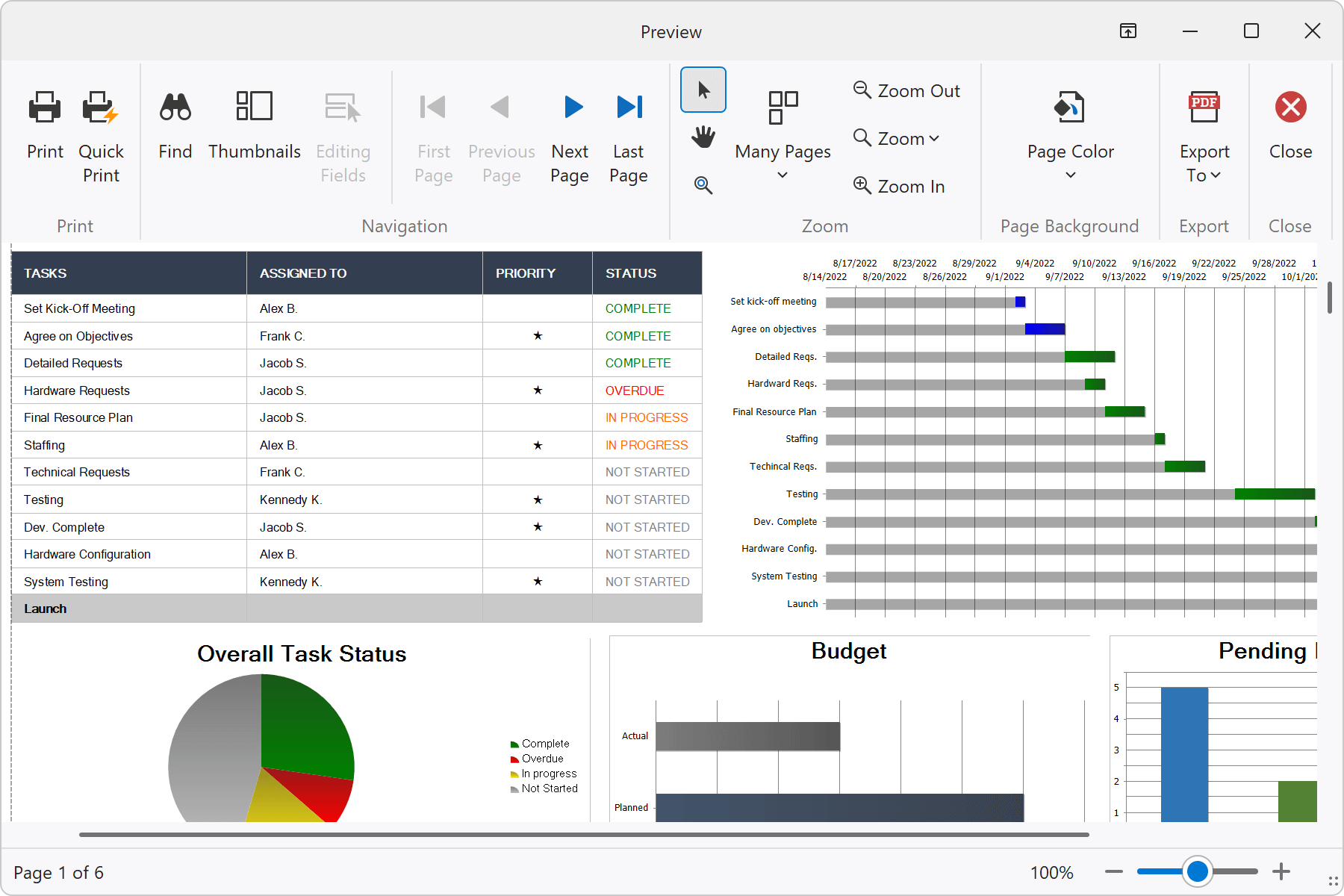
After clicking Print, File Viewer Plus displays a print dialog allowing you to select your printer, a page range, and other printing preferences. Click the Print button to print to the target device.
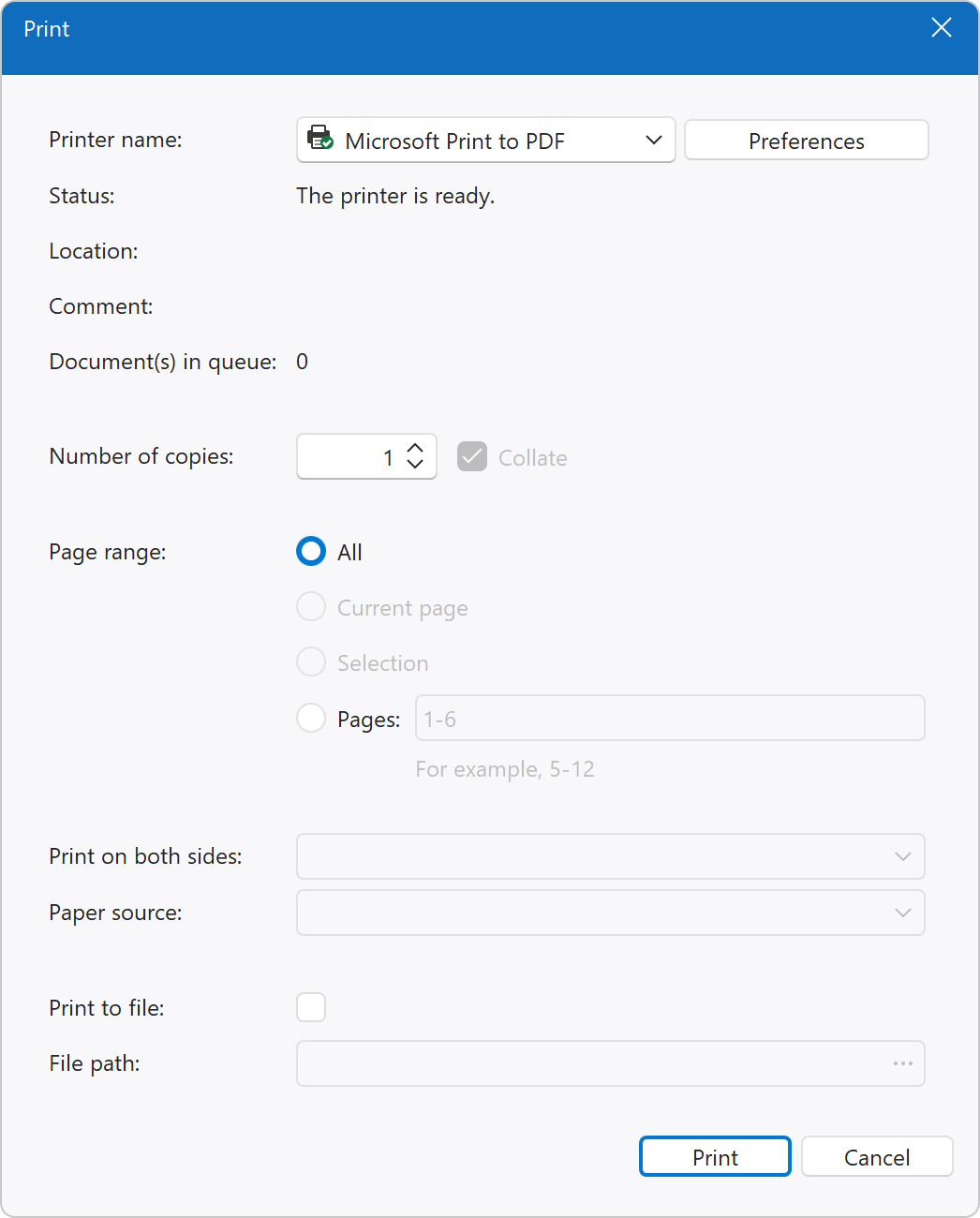
Advanced Print Options
If you would like to apply advanced print options, such as print area adjustments, use the Page Layout tab of the ribbon. To selectively print an area, highlight the cells to print and click Print Area → Set Print Area. For additional advanced print options, use the other Page Layout buttons in the ribbon.
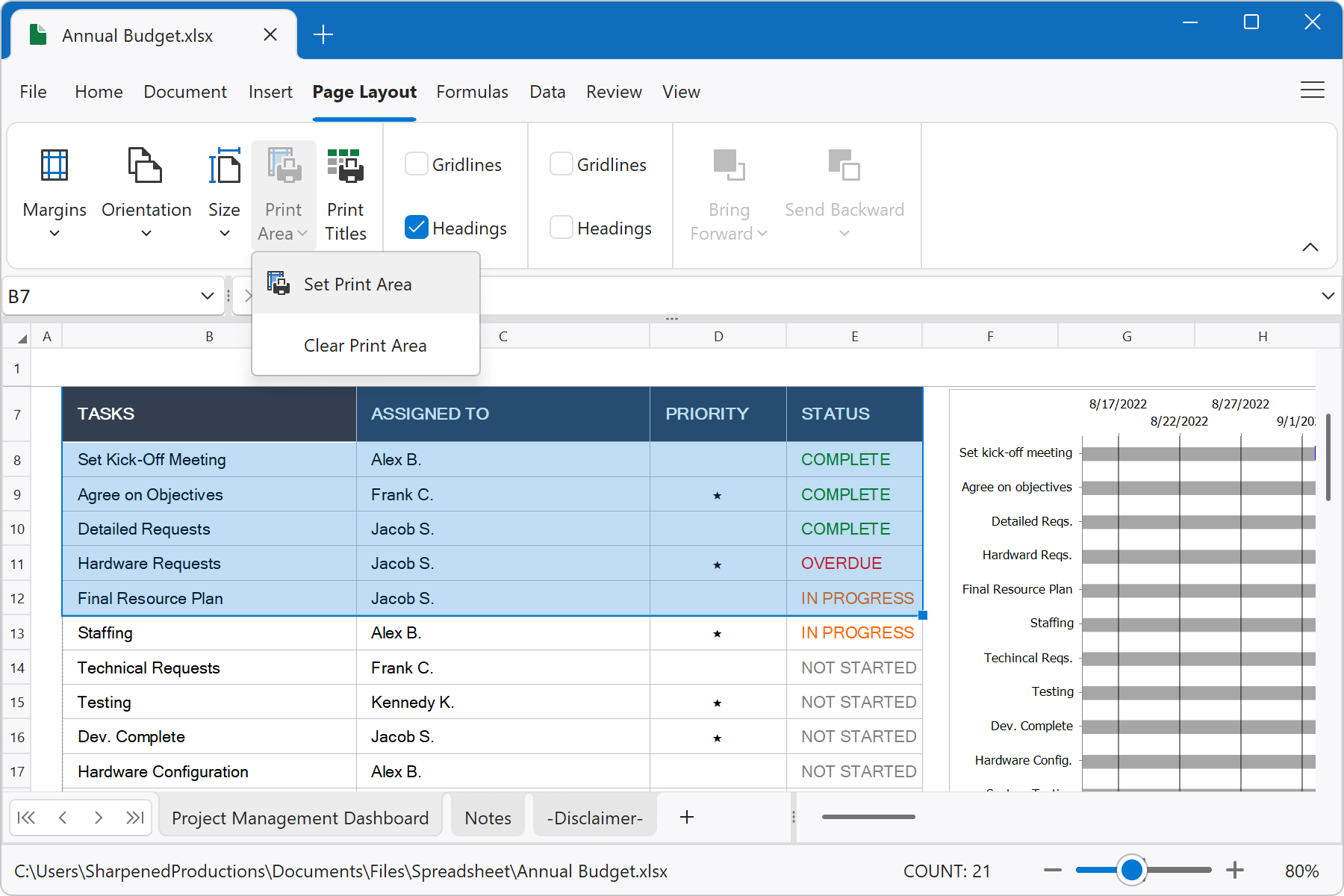
Other Features
The File Viewer Plus spreadsheet editor gives you many more features, including the ability to sort and manipulate data, insert charts, add comments, and calculate simple or complex formulas. Each of these options is available by selecting one of the tabs in the user interface ribbon.