File Browsing
File Viewer Plus includes a built-in file browser, making it easy to navigate through the folders and files on your PC without leaving the application. To open the File Browser, choose File → Browse Files from the application menu, or click the Browse Files button from the home view.
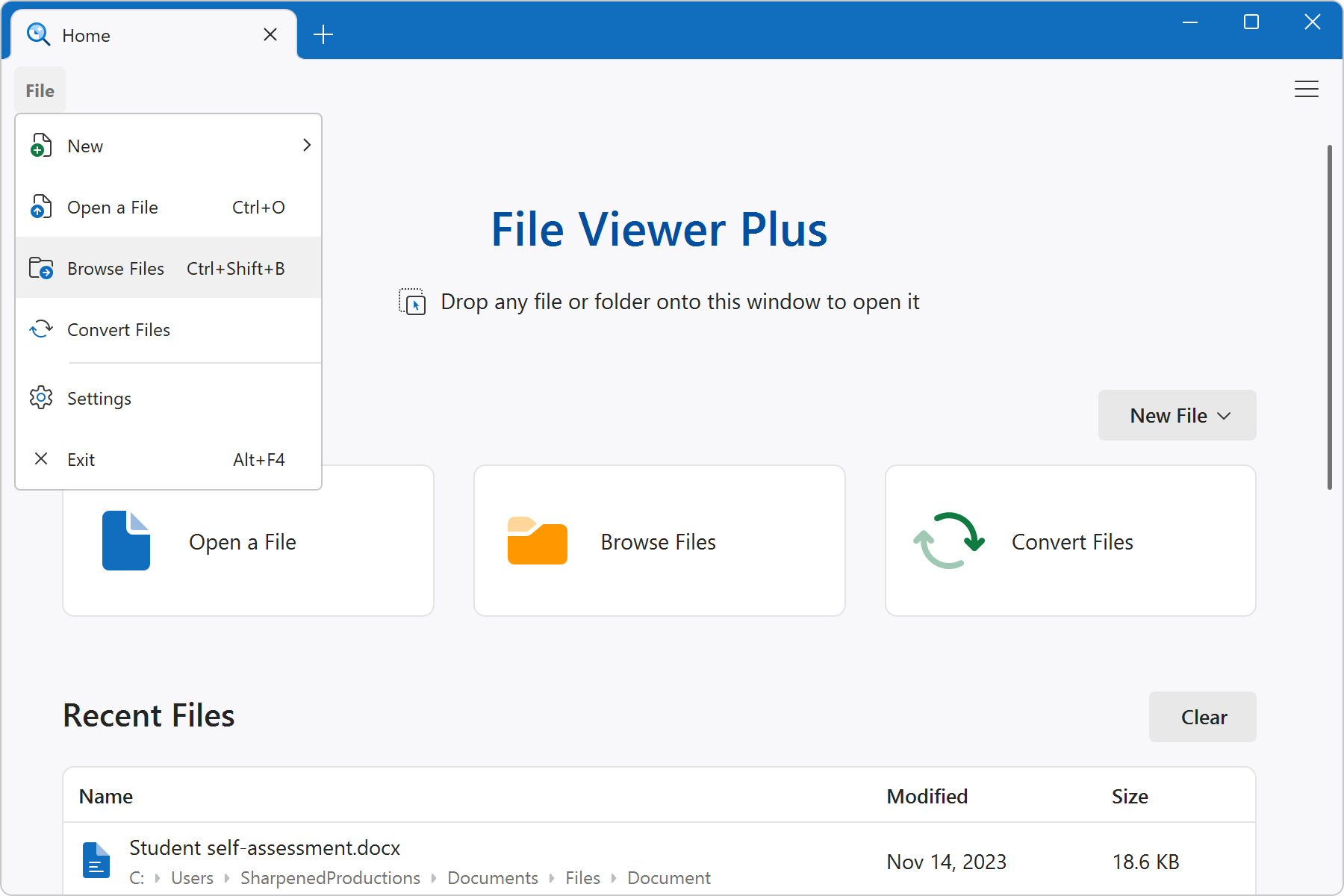
You may also open the File Browser by clicking Browse in the ribbon when viewing any file.
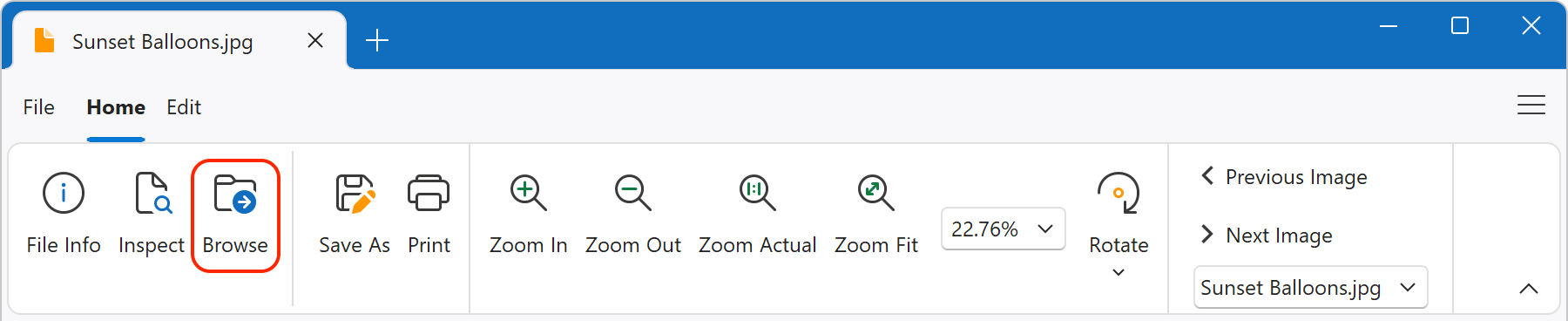
The File Browser displays a navigation pane on the left, folder contents in the middle, and a file preview pane on the right. To show or hide the navigation and preview panes, click Navigation pane or Preview pane in the ribbon.
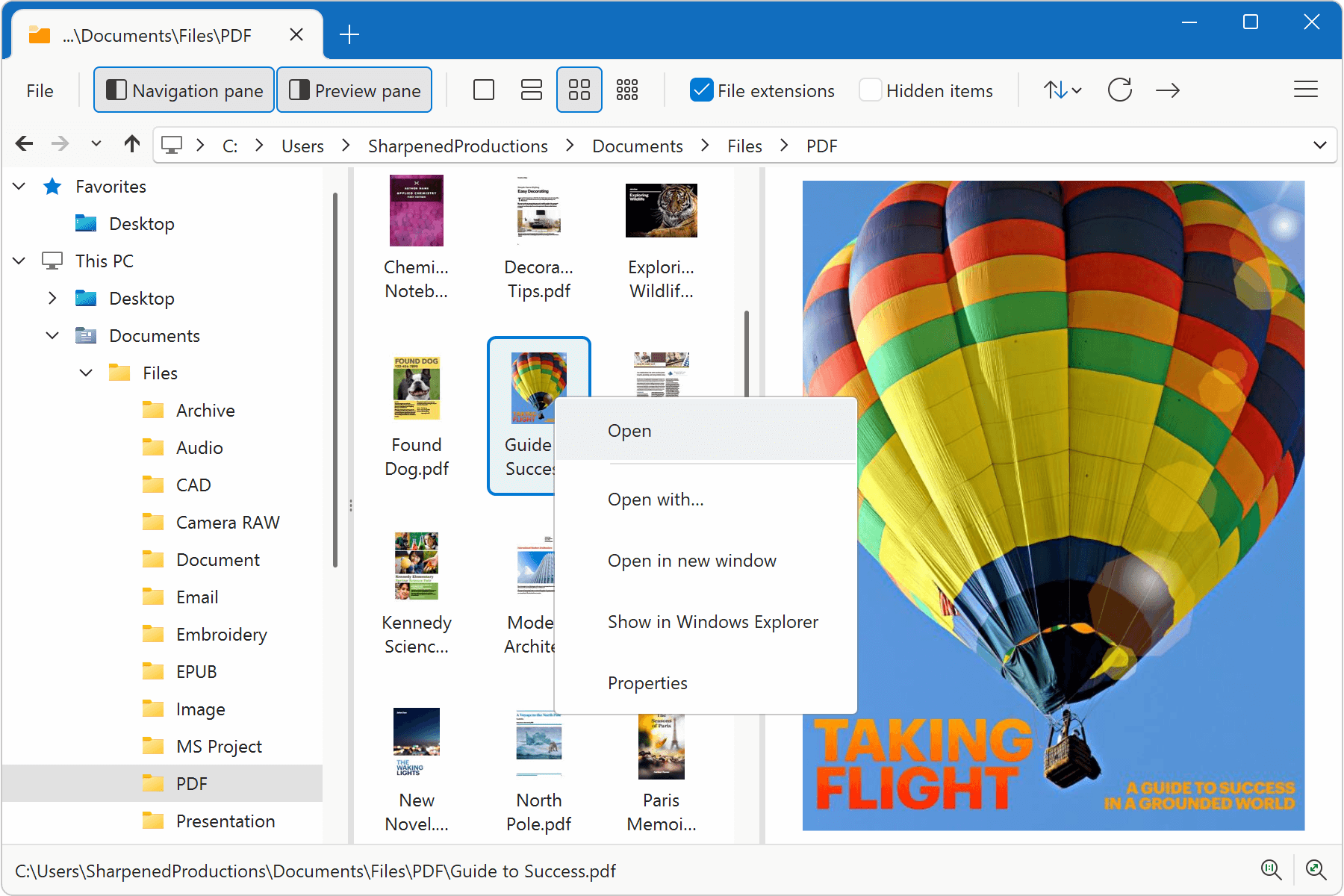
When browsing files, double-click any file to open it, or right-click the file to choose from several context menu options. The options include opening the file with another application, opening the file in a new window, showing the file in Windows Explorer, opening a file properties window, and renaming, cutting, copying, or deleting the file. You can also right-click a folder to access these options.
The File Browser displays thumbnails and previews for many different file formats, including formats not supported in Windows File Explorer. In the screenshot above, the browser displays thumbnails and previews for PDF documents, which is not supported in Windows File Explorer.

The File Browser also provides various tools in the ribbon, including view options and copy, cut, paste, delete, rename, and share capabilities.